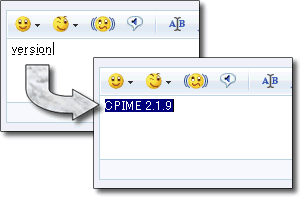It is required for reading and writing special characters in Cantonese.
Toggle Input Mode
When "粵" is marked, you are in Cantonese input mode. By clicking this mark or using the shortcut "Ctrl + j", the input mode is toggled between Cantonese (粵) and English (英).
Input and Convert from Pingjam
For example: if you want to input "你" (nei).- Type "n" with Cantonese Input Mode.
- After typing in "n", the list of candidate words that start with "n" pops up.
- In the same way, the list of words that start with "ne" appear after inputting the second alphabet "e".
- Next, input the last letter "i". "你" shows up as the first word in the "nei" list.
- In order to type "你", press the Enter key or the candidate number (in this case, press the "1" key on your keyboard).
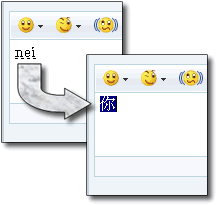
Next, let's see an irregular case: Input "ne" and then "k". "k" isn't displayed. "ne" and its candidate words list remains.
That's because "nek" is not registered in the CPIME pinyin database. CPIME shows pinyin alphabets as long as the input alphabets are valid.
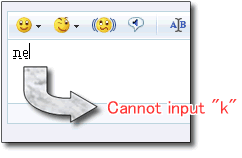
In case of words which consist of more than one character (eg. "唔該"), just input their pinyin consecutively ("mgoi").
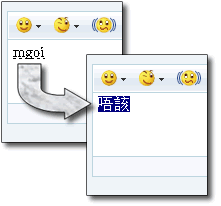
Convert from Pingjam including Alphabets
In case of terms which consists of alphabets such as "hoi OT", "OmOK", just input these alphabets as they are. CPIME can convert these terms as long as they are registered in the database.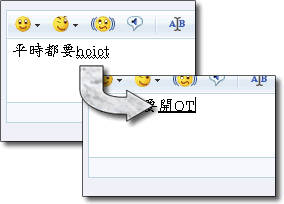
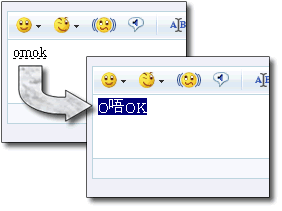
候補單詞一覽
Candidate Words List pop-up automatically by entering pinyin alphabet. It is easy to find the word you want to input with Candidates Words List.As you know, Traditional Chinese (繁體字) characters are complicated, so Candidates Words List uses large-size font.
 Select Candidates from the Candidate List In Candidate List, there are 2 ways to input (select) the word. 1) Press numeric key on the Candidate List. 2) Press Space key to select the candidate, then press Enter key or alphabet key for the pinyin of the next word you want to input. If the number of candidates words is more than 9, you can display next page by pressing DownArrow/LeftArrow key. For previous page, press UpArrow/RightArrow key.
Select Candidates from the Candidate List In Candidate List, there are 2 ways to input (select) the word. 1) Press numeric key on the Candidate List. 2) Press Space key to select the candidate, then press Enter key or alphabet key for the pinyin of the next word you want to input. If the number of candidates words is more than 9, you can display next page by pressing DownArrow/LeftArrow key. For previous page, press UpArrow/RightArrow key.
Narrow One Character By Indicating Tone
When converting one character only with pingjam alphabets, lots of candidates are shown and it is hard to look for the character you want to get. You can narrow the results by adding tone number (from 1 to 9) at the last of pingjam.Input Cancel with ESC key
You can cancel your input and conversion by pressing ESC key. While the candidate words are displayed, it will be cancelled and go back to pingjam. During pingjam, all input pingjam will be deleted.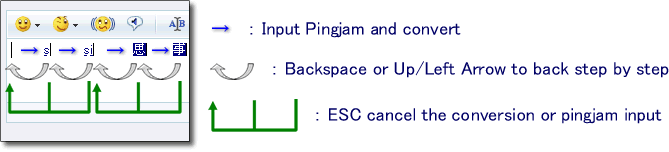
User Defined Dictionary
You can define your own words and include them into CPIME as a user dictionary.In case you want to create User Dictionary by yourself, save the file named "cpime.dic" with the following format. UTF16 Little-Endian character code, separate entries by LF (linefeed) and insert tab key between Cantonese character and Pinyin. Save the file to "C:\Windows\system32\cpime.dic". Then the new words will be active when the next restart of CPIME (usually you need to reboot PC to reflect the change).
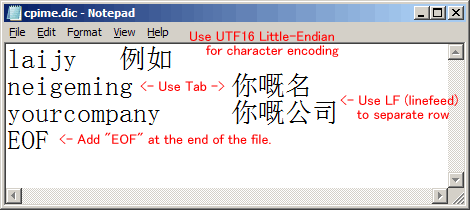
How to Confirm Current Version
Input "version" and press space key. Then current installed version of CPIME is displayed.